PLEASE NOTE: Zeversolar is no longer in business & their monitoring portal is no longer supported.
Zeversolar solar inverters came with WiFi monitoring functionality out of the box, however to access this functionality does require some additional setup on your part. The following guide will explain the steps required to setup this handy feature.
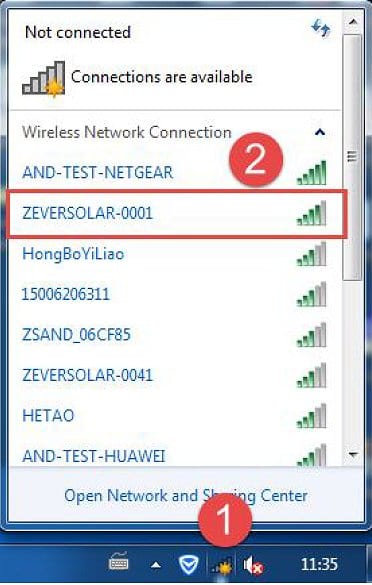
Zeversolar WiFi Monitoring Requirements:
- Operational Inverter
- WiFi network with internet connection and good network signal at inverter location
- Mobile device or laptop with wifi connectivity
Zeversolar WiFi Monitoring Setup Instructions:
- Open your mobile device or laptop’s WLAN page. Find the new wifi network called ZEVERSOLAR-XXXX. Note: “XXXX” stands for the last four digits in the Registry ID.
- Connect to the access point using your mobile device or laptop – the password is “zeversolar”.
- Open a web browser and go to https://160.190.0.1. The internal website will be opened.
- Select your router in the [Wireless] area. The Password/Security Key dialog box opens. Enter the password of the router. If the inverter is connected to the router, the status indicator on the Wireless page should display the green tick icon as on the image below.
- Save the Registry ID and key, they will be used for creating a new plant in Zevercloud.
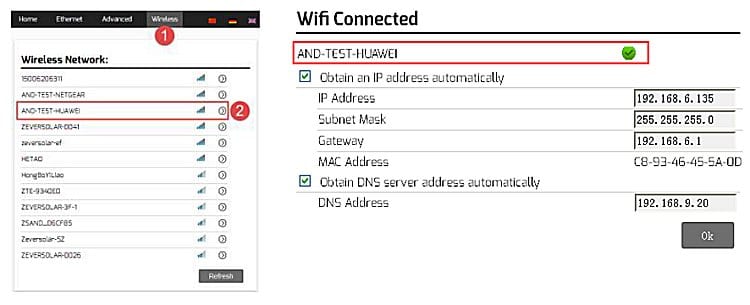
Zeversolar WiFi Monitoring Portal: ZeverCloud

When you have completed the above steps successfully, the next step is to create an account on the Zeversolar monitoring portal, ZeverCloud. You can go to the Zeversolar ZeverCloud monitoring portal here.
On the Zeversolar ZeverCloud monitoring portal you will need to setup a new account and register your inverter on the portal, to do this please check out the
Zeversolar ZeverCloud monitoring portal system setup guide here.
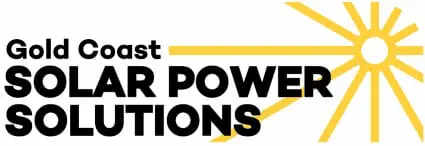
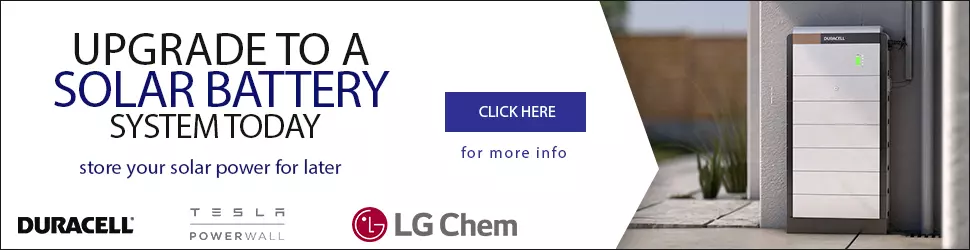
Sorry Michael but we have no such information to provide to you.
Can someone post an image of the setup using the external wifi module (model number: A10078-10) and how it is connected to the inverter and powered. thanks
Hi, I have a similar issue – I have the zerversolar in my wifi, but it doesn’t accept the password… any hints???
Hi Thomas, you would probably have to check that your inverter has a wifi card inside it, does it have an antenna out the bottom?
I have a tlc5000 and no WiFi signal comes out of it. What can I do to turn it on?
Cheers Tom