PLEASE NOTE: Zeversolar is no longer in business & their monitoring portal is no longer supported.
Zeversolar solar inverters came with WiFi monitoring functionality out of the box, however to access this functionality does require some additional setup on your part. The following guide will explain the steps required to setup this handy feature.
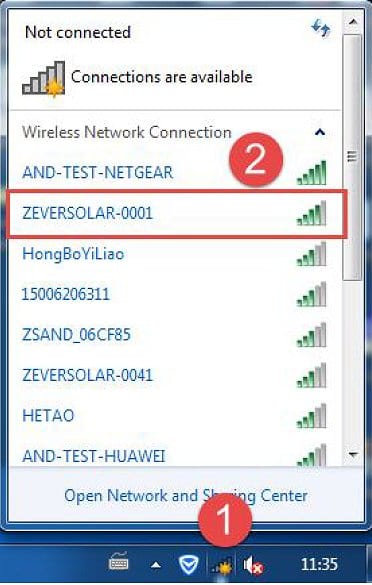
Zeversolar WiFi Monitoring Requirements:
- Operational Inverter
- WiFi network with internet connection and good network signal at inverter location
- Mobile device or laptop with wifi connectivity
Zeversolar WiFi Monitoring Setup Instructions:
- Open your mobile device or laptop’s WLAN page. Find the new wifi network called ZEVERSOLAR-XXXX. Note: “XXXX” stands for the last four digits in the Registry ID.
- Connect to the access point using your mobile device or laptop – the password is “zeversolar”.
- Open a web browser and go to https://160.190.0.1. The internal website will be opened.
- Select your router in the [Wireless] area. The Password/Security Key dialog box opens. Enter the password of the router. If the inverter is connected to the router, the status indicator on the Wireless page should display the green tick icon as on the image below.
- Save the Registry ID and key, they will be used for creating a new plant in Zevercloud.
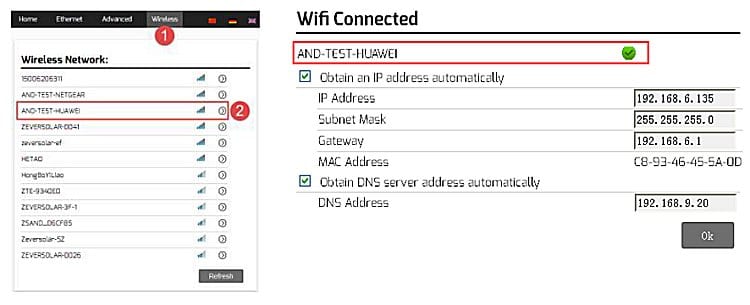
Zeversolar WiFi Monitoring Portal: ZeverCloud

When you have completed the above steps successfully, the next step is to create an account on the Zeversolar monitoring portal, ZeverCloud. You can go to the Zeversolar ZeverCloud monitoring portal here.
On the Zeversolar ZeverCloud monitoring portal you will need to setup a new account and register your inverter on the portal, to do this please check out the
Zeversolar ZeverCloud monitoring portal system setup guide here.

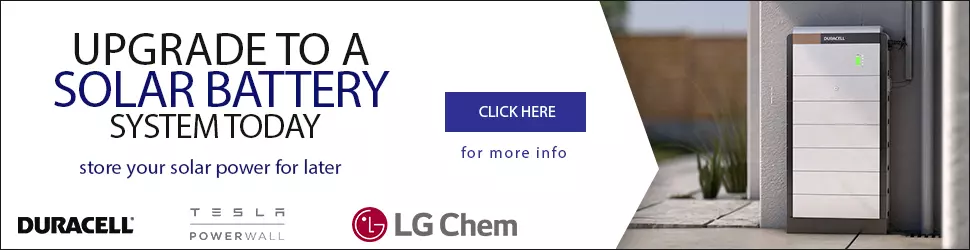
Hi, i had the zever inverter installed roughly 2.5 years ago and everything was working fine with the app but a few months ago it just stopped working ( the app) can’t sign in. I know zever have pulled out of australia, could this be the reason
I’m sorry John, you may have to contact Zeversolar directly in regards to this issue.
I’m sorry Brian, you may have to try and contact Zeversolar directly with this issue.
I just moved in a place, got zeversolar installed by previous owner, when I add the plant, it complains “the device had binded”,
how can I add the plant into my monitor list??
I have never been able to get my unit to talk to Zevercloud. I can connect to the interface from my home network, but the communication with zevercloud status button is red. The software version is 18C20-817R+17829-719R. There are also 2 different serial(?) numbers displayed. One is described as Registry ID, and the other is SN under Communication with Server, but the only one accepted by zevercloud.com configiration is the Registry ID.